Version 8.0.0 of mathgraph32 is an imortant evolution in the software that brings up the following improvements :
– The icon for translating the figure is no longer used. You can move the figure (translate it) by dragging the mouse with capture tool :  (the beginning of the dragging spot must not be near a moveable object like a free point).
(the beginning of the dragging spot must not be near a moveable object like a free point).
– All graphical objects may now have an opacity and the opacity for surfaces has not to be the same for all the surfaces of the figure.
– The tool  for getting the color, the opacity and the line style of an object is now on the right of the palette tool
for getting the color, the opacity and the line style of an object is now on the right of the palette tool  .
.
Version 8.0.0 fixes the following glitch :
– In the last versions of MathGraph32, when selecting the available or forbidden tools , the tools icons didn’t appear in the selection tree.
Beware : MathGraph32 figures created with this version cannot be opened with the former versions of MathGraph32(but of course this version can open all the files created with the former versions).
Download on : this page
Use mathgraph32 online on : this page.
The default opacity for usual objects is 1 (non transparency).
Let us pick up the example of a red line. You want this line to make slightly visible the objects that it is drawn over. (and defined before the line).
You select the line by two points icon  .
.
By default the opacity slider is set to 100% (no transparency). Move this slider to the value 41% like underneath then click on two points to create the line. This line will have an opacity of 0.41 so the line will not be totally opaque.
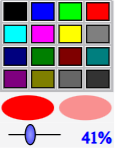
If, after the creation of the line, you want to change it’s opacity, select tool  and click on the line. In the color palette, the line color is set along with it’s opacity ant the selected tool in the upper toolbar is now palette tool
and click on the line. In the color palette, the line color is set along with it’s opacity ant the selected tool in the upper toolbar is now palette tool  (Palette). Change the opacity using the opacity slider then click on the line. The line has now this new opacity coefficient.
(Palette). Change the opacity using the opacity slider then click on the line. The line has now this new opacity coefficient.
All objects can have an opacity, including images.