Toutes les versions de cet article : [English] [français]
MathGraph32 version 5.0 is now available.
Thanks to Sesamath association whu made this possible :
Sésamath.
The download page : Click on this link.
The brand new features of version 5.0
– MathGraph32 may now be installed under Windows (version spécifique) as well as under Linux et Mac OSX (using Java WebStart technology).
– MathGraph32 utilise maintenant des barres d’icônes déroulantes regroupées par type.
See for instance the icon toolbar of points creation when expanded :

– Objects of line type can now be displayed in a some thickness (ranging from 1 to 15 pixels)
– Angle marks, arrows of vectors and oriented angle marks are reinforced on high resolution displays to remain perfectly visible.
– MathGraph32 runs perfectly on high resolution displays, adapting font sizes and graphical components.
– The virtual protractor tool has been improved.
– Basic figures are available : Function curves, sequences graphs, probability figures, usual figures in pseudo 3D, geometrical usual figures.
– Somme tools are now easier to use : When measuring an absissa, ordinate, affix in a frame, the user is now directly asked for a name to be given to the measure.
– In the expandable toolbar icons, MathGraph32 dont display icons which are not usable. For instance, if your figure doesn’t include a frame, the icon for a point through coordinates won’t be available.
– Many tools have now an icon (the user doesn’t have to use a menu item).
– A new tool is available to apply the graphical characteristics of an object to another.
– Two icons allow the user to increase or decrease the size of fonts used for all the displays in the figure.
– Two new icons allo the user to reclassify an object to the beginning or the end of the list of created objects.
– A new tool is available to apply the current point style to all the points in the figure.
A double-clcik on an icon (or a click on the left arrow) expands an horizontal icon menu including all the icons for the creation or modification of objects belonging to the same type. Just click on the chosen icon and this icon will repalce the left one and become the active icon.

|
The capture icon is the only icon allways available in the left toolbar. |
Icons are grouped by type :

|
Groups all the icons for the creation and modification of points |

|
Groups all the icons for the creation of lines |

|
Groups all the icons for the creation of segments, rays and vectors |

|
Groups all the icons for the creation of circles and circle arcs |

|
Groups all the icons for the creation of polygons, broken lines |

|
Groups all the icons for the creation of segment marks and angle marks |

|
Groups all the icons for the creation of point locuses, function curves, obejct locuses and recurrent sequences graphs |

|
Groups all the icons for the creation of images through geometrical transformations |

|
Groups all the icons for the creation of measures : Length measure, angles measures and polygon area measures |

|
Groups all the icons for the creation of displays : Value displays, text displays, LaTeX displays, line equation displays and icons for the creation or suppression of a link between a dispaly and a point |

|
Groups all the icons for the creation of cursors, calculations, variables, frames, functions, recurrent sequences |

|
Groups all the icons for the creation of surfaces, half planes |
Groups all the tools for the choice of color and style of the future graphical objects to be created.
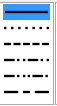
|
This toolbox allows to choose the line style anf thickness of future line style objects. |
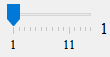
|
This cursor is for the thickness choice for the future objects to be created (from 1 to 15 pixels) |
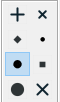
|
This toolbox allows to choose the style of the future points to be created |

|
This toolbox allows to choose the style of angle marks |

|
This toolbox allows to choose segments marks style |

|
This toolbox allows to choose the style for the arrows used in vectors ad oriented angle marks |
| This toolbox allows to choose the filling style de remplissage for surfaces. The top left toolbar is for fill,ig with transarency style | |
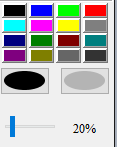
|
This toolbox allows to choose one of the 16 predefined colors or an owner defined color (clicking on the left ellipse). The cursor is for the level of transparency for the surfaces with transparency effect |